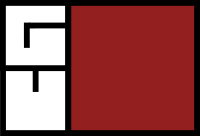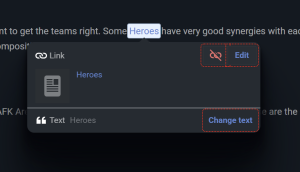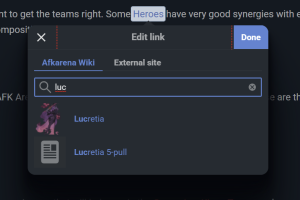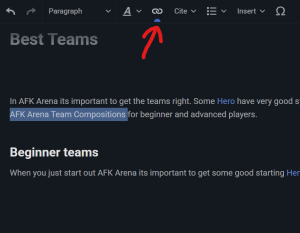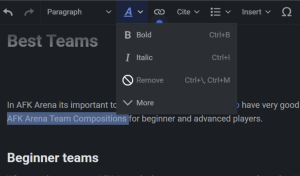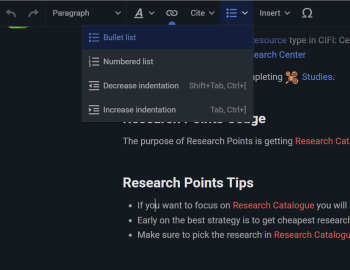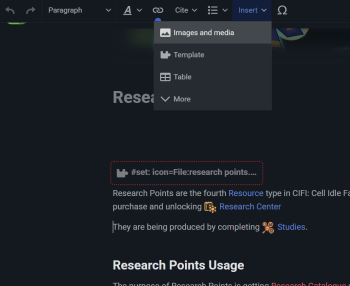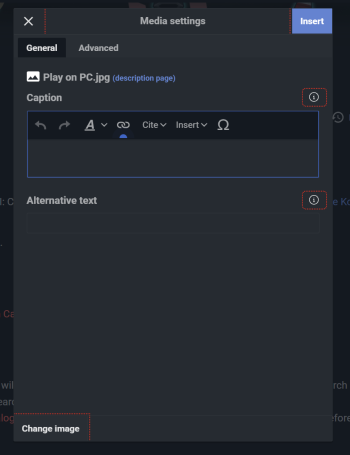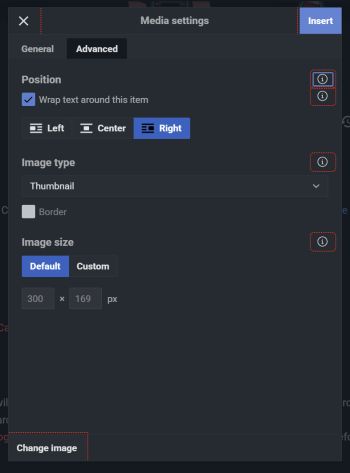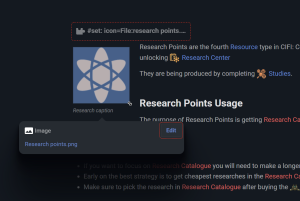Help:The Basics of VisualEditor
This is part 2 of the series of editing guides of the Game Vault. This guide is a step-by-step process on VisualEditor basics - or, how to use the most common tools the VisualEditor offers.
This guide is made from the perspective of a logged-in user with default preferences. It also assumes you have read the first guide; if you haven't, please do so first!
This guide covers four very common things:
- Links
- Bold and italics
- Bulleted and numbered lists
- Images
Walkthrough[edit source]
Starting[edit source]
The following sections were done in this order, but you don't have to follow that if you don't want to.
Links[edit source]
Links are probably the most important thing to use after plain text. You can click on any Link to show this window:
The icon shows what the action is — a link has a chain — and the text shows something about the element; for links: the destination. From here you can click the link to view the page it is linking to, remove the link or edit it, using the edit button.
This is the link edit window. As you can see, it is pretty simple. You can change the destination of the link by typing in the search box and selecting the page that you want to link to. Changing the destination won't change the text.
Adding a link is as simple as selecting the text you want to link, then clicking the link button. This will open the link edit window with the default text of the highlighted word(s).
That's really all there is for links. In order to create Links with Icons, you will need to use Source Mode with Templates, guides on this can be found in editing guides
- Policy
Link policy is fairly simple. The main take-aways for the VisualEditor are:
- If you mention the same thing on a page several times, in general it should only be linked once, unless the page is very long (excluding things like tables, templates, and navboxes) (multiple links work with text with Icon Templates).
- Avoid linking to a page with a different text; e.g. "This item is obtained through Mining from...", not "This item is mined from...".
- If you create a new page using link, make sure to Capitalize First Word Letters.
Bold and italics[edit source]
This is simpler than links, but generally less important, so here it is. Bold and italic are simply applied by selecting the text and clicking the B or I in the drop down options from the style text button.
Removing bold/italics is done in exactly the same way - highlighting the text and clicking the button.
Bold and italics can both be applied to the same thing by clicking both buttons.
- Policy
- Bold and italics should generally be used sparingly.
- Using both at the same time should be done even less often.
- The first mention of the article's name (in the opening sentence, usually) should be bolded. Other instances should not.
- Bold and italics can be used for emphasis, but this should be done only when necessary. It is common for editors to bold the word "not"; however, most cases are unnecessary. Bolding an entire sentence is never appropriate. If a section of prose is important enough that it needs to stand out, then the text should be reworded to emphasise that point; for example, you could place this text at the beginning of the paragraph, or separate it as its own paragraph.
Underlines should be avoided, so they are not covered here.
Lists[edit source]
Lists come in two forms - bulleted lists and numbered lists - which are essentially interchangeable in terms of setting them up. Numbered lists are generally for things that require an order, like a list of instructions, whereas bulleted lists are for unordered lists, like a shopping list.
Lists are added by clicking the relevant drop down button in the top toolbar:
If your cursor is on a line with text already (including if you have any text selected), the entire line/paragraph will become the first item in the list. To have a blank first item, add a linebreak (press enter) before clicking the button. You can also click the button to remove the list (or change the type).
Once you have one bullet/number, the next bullet/number is added by pressing enter at the end of a line. Pressing enter when the item is empty removes it and finishes the list.
- Policy
There are currently no guidelines on how to use lists, but common sense should prevail.
If you're writing out bullets with each having the same type of information each, in a specific pattern, consider using a table instead (tables covered in the next VisualEditor guide).
Images[edit source]
Images are the most complex thing covered in this guide, but they're used very often so they're pretty important.
Images are added by clicking the icon on the top bar. (You can remove images by just clicking on them and pressing backspace or delete.)
This opens the image insertion dialogue, which offers to search for an image from ones that already exist on the wiki or upload a new image. Uploading will be covered in a future guide, so we're just going to search for now. Our images adhere to a specific naming guide (see below), so you should easily be able to find what you're looking for. For now, we're just going add an image that we use for that specific page.
Clicking the image in this dialogue shows a full view of the image with some information about it, and clicking use this image at the top-right of the window will open the media settings window.
You can set a caption in the "General settings" page, which will appear below the image. Captions can contain links, bold, italics, and so on, like normal text.
The "Advanced settings" page is about position and size of the image. This is where you can specify a size, rather than using the drag handles. You can also specify whether to float left, right, or centered on the page.
Clicking insert will add the image to the page.
Once the image is on the page it can be moved around by clicking and dragging it, resized using the drag handles in each corner, and you can re-enter the settings by clicking it and clicking the icon/text in the popup.
- Notes
Be aware that editing an image too much will often make it unable to be positioned properly - you may have to use source mode.
There are many other features of images that the VisualEditor cannot use - these will be covered in the source mode guide.
- Policy
Exact Style Guides will be unique to each Game Wiki, but overall Game Vault Styles should be more or less the same.
- Images should mostly be right-aligned, with left and center alignment used sparingly
- An exception being the detailed item image or chathead, which is left-aligned at the start of the page.
- Captions should end in a full stop if they are a complete sentence, and not have a full stop if they are not. Captions should not be entirely italicised (only specific words if appropriate).
Policy on uploading images will be covered in more detail by the taking and uploading images guide.
- Image naming
To help you find images, here's some basic information on image names
- Main page names (be it equipment or monster name, whatever)
<Page Name>.png - Page Icon that can be used with Text With Icons Templates
<Page Name Icon>.png
See also[edit source]
- The next guide in the series is VisualEditor Advanced Guide, about using the VisualEditor to edit references, tables, and templates. You may prefer to see the source mode version of this guide at Source Mode Basics.